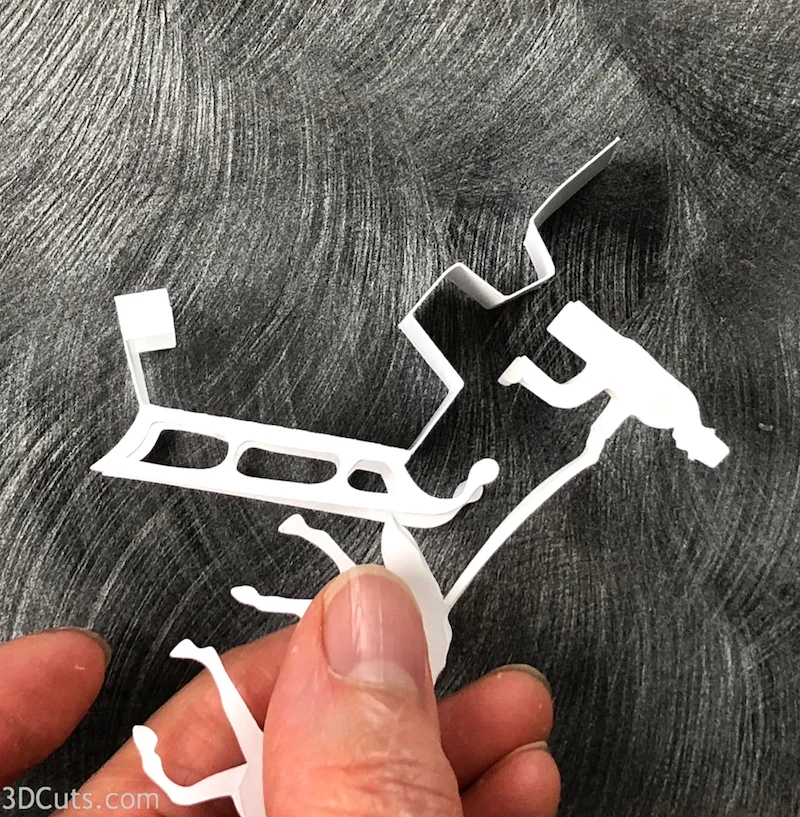Tea Light Village - Covered Bridge and Horse Drawn Sleigh Tutorial
Project Description:
Tea Light Village is a series of tiny buildings designed specifically to fit over small LED Tea Lights so readily available these days. The lights provide a warm glow which brings life to the village display. You can also use string fairy lights.
This tutorial is for the Covered Bridge and horse drawn Sleigh both which were added to the collection in 2018. The cutting file is here.
There is also adding a base system for tea light village so they can be adapted to string fairy lights. Go here for more information.
Warning: Only use LED Lights. DO NOT use regular candle tea lights.
Assembly video link below.
This specific tutorial is for the assembly of Covered Bridge and Sleigh.
There are many tutorials for the Tea Light series including:
Tea Light Village Hexagon and Pentagon Bases 2017- updated 2020
Supplies Needed:
Cutting Files - Available at http://3dcuts.com/tea-light-village.
ScorTape 1/8" and 1/4"
Card Stock
Wax paper - Tracing paper works as well.
Glue
Scissors
Parts Sizes- See orientation in diagram to right.
All Pieces Grouped - 8.1528” w x 10.615”h
Main building piece 4.9056" w x 8.3736" h
Base 1.9958" w x 2.5" h
Main roof: 2.425" w x 3.8806" h
U trim for bridge: 1.4375" w x 1.5819" h
Large Tree: 3.0907" w x 2.3203" h
Tiny Tree: .7773" w x 1.5075" h
Sleigh Base:4.2208" w x 1.3403" h
Sleigh Sides: 1.8403" w x 9539" h
Man and horse: 3.1563" w x 1.5347" h
Order supplies from Amazon:
Order from Amazon: Neenah Exact Index Card Stock 110lbs. 250 sheets (Affiliate Link)
Order from Amazon: Scor-Tape 1/4" X 27yds (5 Rolls) (Affiliate Link)
Order from Amazon Fairy Lights 2 sets 100 lights with remote in warm white (Affiliate Link)
Order from Amazon: 3D Pop Dots Square 1/4 inch (Affiliate Link)
Order from Amazon: Art Glitter Glue with metal tip (Affiliate Link)
Order from Amazon: Premium Silhouette Blade (Affiliate Link)
Assembly Video:
Below is a You Tube Video of the assembly process for this project. Further down on the page are photos and step-by-step assembly instructions.
Steps for completing the Covered Bridge:
Special Note: I update the instructions online. Check here for adjustments and additional information. Don't just rely on the pdf file that comes with the download.
1. Download the cutting files for your cutting machine from the 3dcuts.com store at http://3dcuts.com/tea-light-village/
2. Load the files into your cutting software following the steps for your cutting machine.
3. Prepare the files:.
For the Silhouette:
SIL Files from upload SVG purchased from 3dcuts.com:
The SVG files may need to be turned into cutting files. Click here for detailed steps on how to use SVG files on your Silhouette. http://www.3dcuts.com/tutorial-upload-svg-silhouette
DXF files can be opened in the basic edition of Silhouette Design Studio but often require modifications. I recommend using the Designer Edition and using svg files. DXF files do not always maintain file sizes and you may need to adjust according to sizes noted above.
For Cricut Explore:Remember to ATTACH files before cutting in Cricut. Here is a guide for importing into Cricut Design Space. http://www.3dcuts.com/tutorial-adding-3dcuts-files-to-cricut.
For Brother ScanNCut: The svg files will need to be transferred to files for your particular machine. You can change SVG files to FCM files at http://www.canvasworkspace.com/ or Google "How to import SVG files into a ScanNCut" for links to tutorials. Some models of Brother Scan N Cut can directly import the SVG files.
4. Cut the files.
All pieces are cut from card stock. I use Neenah Card Stock from Amazon.
I cut using a premium blade. It works wonders on the tiny windows. I set my Silhouette to blade depth of 4, speed of 4 and thickness of 27. I also use a good mat. If it has lost most of its stickiness you will have trouble with the windows.
5. Cover all windows from the inside with wax paper or vellum.
I cut the wax paper into strips and then into squares to fit over the windows.
I apply a coating of a good paper adhesive like Art Glitter glue around the window and then glue the wax paper inside each window.
Be sure to get all windows including doors and attics.
This helps mute the light from the LED tea light.
6. Apply trim.
Because the openings are so large on the covered bridge I added a trim piece. It gets adhered to the outside of each opening.
Apply a thin line of glue (I use Art Glitter Glue in a small applicator bottle).
Adhere the trim to each end.
7. Fold on all the dotted lines
Every dotted line on this file is a fold line and they all get crisply folded in the same direction towards the back side.
8. Apply Scor-Tape to all tabs. Leave the backing on.
I used 1/4" Scor-tape on all the tabs.
The image below shows all the tabs needing Scor-Tape in pink. (Scor-Tape doesn't come in pink. I just highlighted it in the photo for clarity. Don't miss any tabs.
The Scor-Tape gets applied to the outside.
9. Assemble the building
For easiest assembly, peel each backing as directed.
Start by peeling the backing from the strip by on the end to connect the ends and make the building base square.
Adhere the two ends of the building base together keeping things straight and square.
Next peel the roof angles on the roof - start with the two eve edges closest to the roof, peel, and press into place.
Next peel the backing off the three tabs to adhere the remaining roof. This includes the two eve sides plus the tab which gets tucked inside the side wall.
Press all seams well to adhere.
Peel the two strips on the roof and adhere the roof working to center it from front to back.
The basic covered bridge is complete- if you will be putting it over a tea light. But if you are using fairy string lights or are going to position over a gap for a river you might want to add the optional floor.
Fold down both tabs on the floor piece. Apply score tape to both tabs.
Slide into bottom with tabs facing in toward the inside of the building and press in place.
Steps for Assembling the Sleigh and Horse
Collect the parts for the sleigh.
2. Combine horses and man.
Cut 2 1/4” foam dots in half.
Place 2 halves near the bell of the horse on the indie on one piece.
Place 1 1/2 tab just inside of the arm on the man’s belly as well.
This will give them some dimension.
Add a small amount of glue to the tail, back and head of horse and to the head and back of man.
Do not put glue on the legs of the horse or the legs, arms or bottom tabs of the man.
Attach the second horse/man piece to the first. Start by matching the horse heads, backs and tails.
Then match the mans head and back.
There should be spaces between the legs and arms.
2. Make the sleigh and attach to horse.
Fold the sleigh front and back as shown.
Fold all the sleigh portions to match the photo.
The tabs below the man will be slide into the slot on the bench portion of the sleigh. Refer to the photo.
Spread the two tabs on the underside of the bench and glue in place.
This image shows how the driver will be positioned sitting on the bench before it is glued in place.
Apply glue to the 3 tabs pictured to the right.
Do not put glue in the other areas.
I used the Art Glitter glue with a fine tip.
Adhere into place as follows:
Starting at the sleigh end, the first section folds back on itself to form the front of the sleigh.
The second section is attached now to the first.
The 3rd section gets glued to the floor of the sleigh right behind the front.
Sections 4-5-6 have no glue and make the bench which shapes upward.
Section 7 aligns with the fold line for the back of the sleigh and is the back floor.
Put a thin line of adhesive on one of the side runners of the sleigh.
Apply the side over it aligning the runners.
Repeat on the second side.
Put a dab of glue on each of the tabs on the sleigh back.
Fold to the inside of the sleigh walls and adhere in place.
The front tabs get folded and adhered to the outside of the front of the sleigh.
Add the harness.
Fold the long skinny piece in half.
Apply glue to the center inch of the long skinny piece.
Adhere this to the chest of the horse with the sides extended back to be glued to the sides of the sleigh.
Adhere these to the sides of the sleigh near the front.
Look from the top and make sure everything is centered before you press into place.
Snip off the extra length of the harness.
You may need to spread the horses legs a little to help it stand.
Fold the tiny trees on the fold lines and glue down the center.
The tiny tree goes into the back of the sleigh.
3. Make the Trees.
Fold each half on the the 2 dotted lines in the center. They are close together so this will take some care.
Add a strip of 1/8" Scor-Tape down the outside of the tree between the two fold lines.
Press the two spines together, being careful to make bottoms align, making a 3-D tree.
Your covered bridge and sleigh are complete. What is next?
Now make the other new buildings for tea light village and put them all together with LED tea lights to provide a warm glow.
I have also design a series of hexagon bases to create a show platform for tea light village. It is designed especially for wiring with string lights. Here is a link to that file.