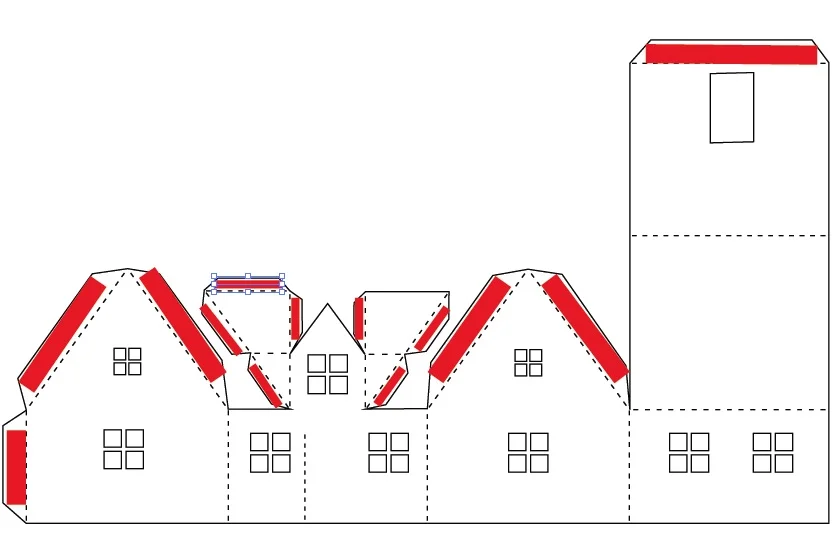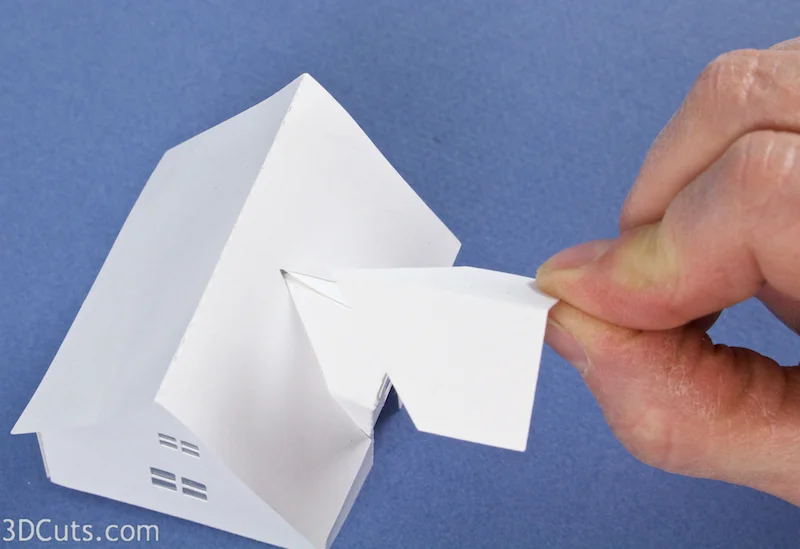Tea Light Village - Dormer House Tutorial
Project Description:
Tea Light Village is a series of tiny buildings designed specifically to fit over small LED Tea Lights so readily available these days. The lights provide a warm glow which brings life to the village display.
This tutorial is for the Dormer House which was added to the collection in 2016.
Warning: Only use LED Tea Lights. DO NOT use regular candle tea lights.
This specific tutorial is for the assembly of dormer house.
There are many tutorials for the Tea Light series including:
Tea Light Village Hexagon and Pentagon Bases 2017- updated 2020
Supplies Needed:
Cutting Files - Available here.
Glue dots 3/16"
ScorTape 1/8" and 1/4"
Card Stock
Wax paper - Tracing paper works as well.
Glue
Scissors
Parts Sizes:
Main Building 4.9037" w x 8.3731" H
Main Roof 2.4254" w x 3.88" H
Dormer Roof .8147" w x 1.7452" H
Steps for completing the dormer house:
Special Note: I update the instructions online. Check here for adjustments and additional information. Don't just rely on the pdf file that comes with the download.
1. Download the cutting files for your cutting machine from the 3dcuts.com store here.
2. Load the files into your cutting software following the steps for your cutting machine.
3. Prepare the files:.
For the Silhouette:
SIL Files from upload SVG purchased from 3dcuts.com:
The SVG files may need to be turned into cutting files. Click here for detailed steps on how to use SVG files on your Silhouette. http://www.3dcuts.com/tutorial-upload-svg-silhouette
DXF files can be opened in the basic edition of Silhouette Design Studio but often require modifications. I recommend using the Designer Edition and using svg files. DXF files do not always maintain file sizes and you may need to adjust according to sizes noted above.
For Cricut Explore:Remember to ATTACH files before cutting in Cricut. Here is a guide for importing into Cricut Design Space. http://www.3dcuts.com/tutorial-adding-3dcuts-files-to-cricut.
For Brother ScanNCut: The svg files will need to be transferred to files for your particular machine. You can change SVG files to FCM files at http://www.canvasworkspace.com/ or Google "How to import SVG files into a ScanNCut" for links to tutorials. Some models of Brother Scan N Cut can directly import the SVG files.
4. Cut the files.
It is best to have good quality card stock and a good blade and clean, sticky mat. I use the Premium blade and the Nicapa mat. These files do have intricate cuts and you need to know which settings your machine works best with.
5. Fold on all dotted lines.
Every dotted line on this file is a fold line and they all get crisply folded in the same direction.
6. Cover all windows from the inside with wax paper or vellum.
I cut the wax paper into strips and then into squares to fit over the windows.
I apply a coating of a good paper adhesive like Zig Two Way glue around the window and then glue the wax paper inside each window.
This helps mute the light from the LED tea light.
7. Apply Scor-Tape to all tabs. Leave the backing on.
I used 1/4" Scor-tape on the larger, wider tabs and 1/8" for the tiny tabs around the dormer window.
This image shows all the tabs needing Scor-Tape in red. Don't miss any.
The Scor-Tape gets applied to the outside.
8. Assemble the building
For easiest assembly, peel each backing as directed.
Start by peeling the backing from the strip by the joint of the roof and the eaves as shown by my picture.
Peel that and then work carefully to align edges, stick the roof to the side wall.
Then peel the backing from the second angle part of this end wall and adhere that in place.
Next make the dormer peak by peeling and adhering the tab at the peak together.
Fold the remaining 4 tabs on the dormer in behind the dormer.
Peel the backing off all 4 while they are still easy to reach but don't stick them to anything yet.
Peel the backing from the roof edge - the tab I am pointing to.
And adhere the roof to the front wall above the door.
Notice that it is behind the dormer.
Press the dormer onto the roof adhering the 4 tabs to the roof.
Peel the backing on the Scor-Tape and adhere the other gable end and the side walls together.
9. Add the roof.
Apply 2 strips of Scor-Tape to the underside of the roof piece. place them in 1/4" on all sides.
Position it over the roof ridge and adhere it to the roof top. The gap fits over the dormer.
Apply adhesive to the dormer roof and adhere that in place.
The dormer house is complete. Make a few trees to add to the display.
10. Make the Trees.
The file comes with the pine tree in two different sizes. You must cut 2 of each size. This is a detailed cut and requires a good blade and mat. I especially like to use the Premium blade on this type of cut.
Fold each half on the the 2 dotted lines in the center. They are close together so this will take some care.
Add a strip of 1/8" Scor-Tape down the outside of the tree between the two fold lines.
Press the two spines together, being careful to make bottoms align, making a 3-D tree.
Make a second set in a different size.
Now make the other new buildings for tea light village and put them all together with LED tea lights to provide a warm glow.