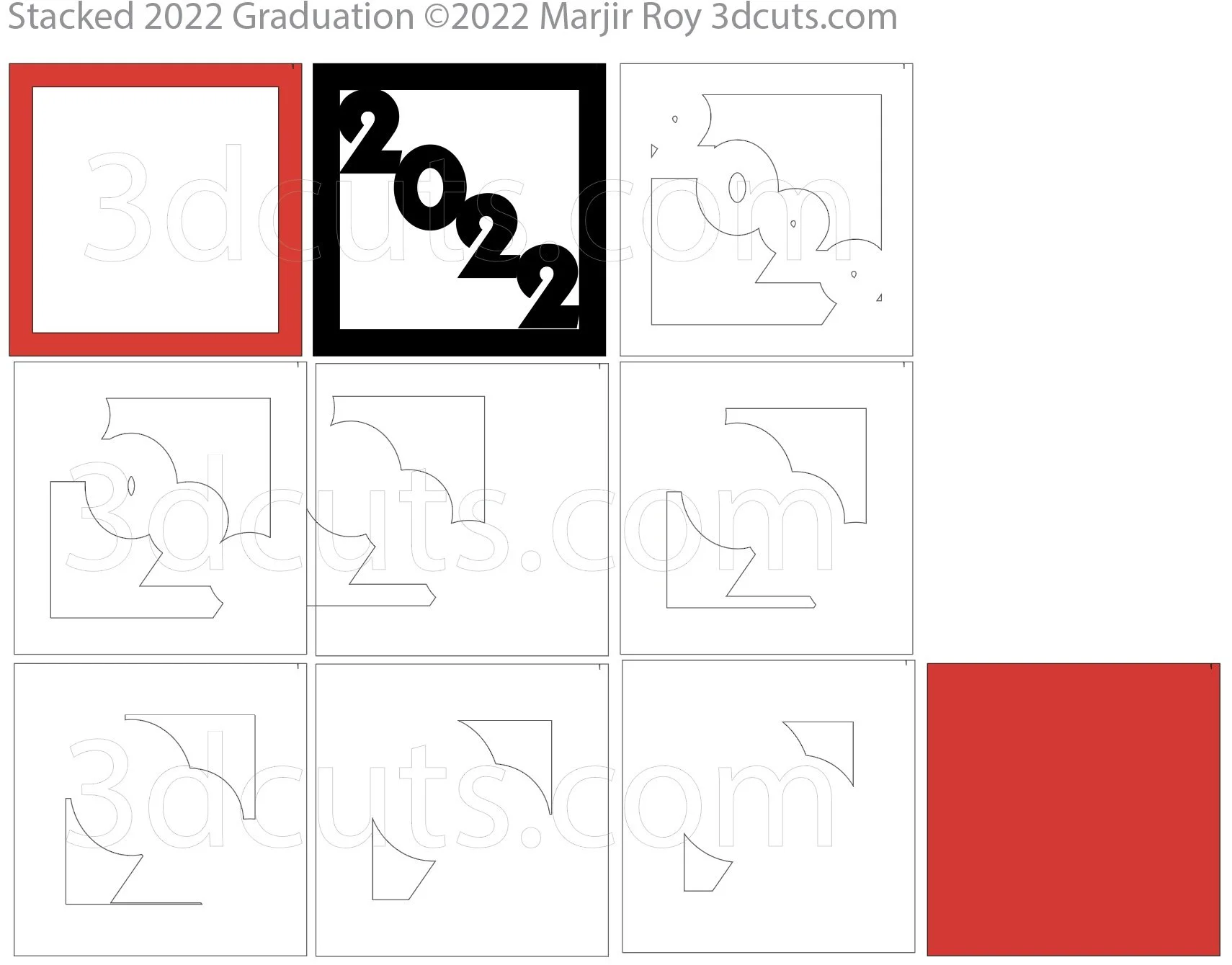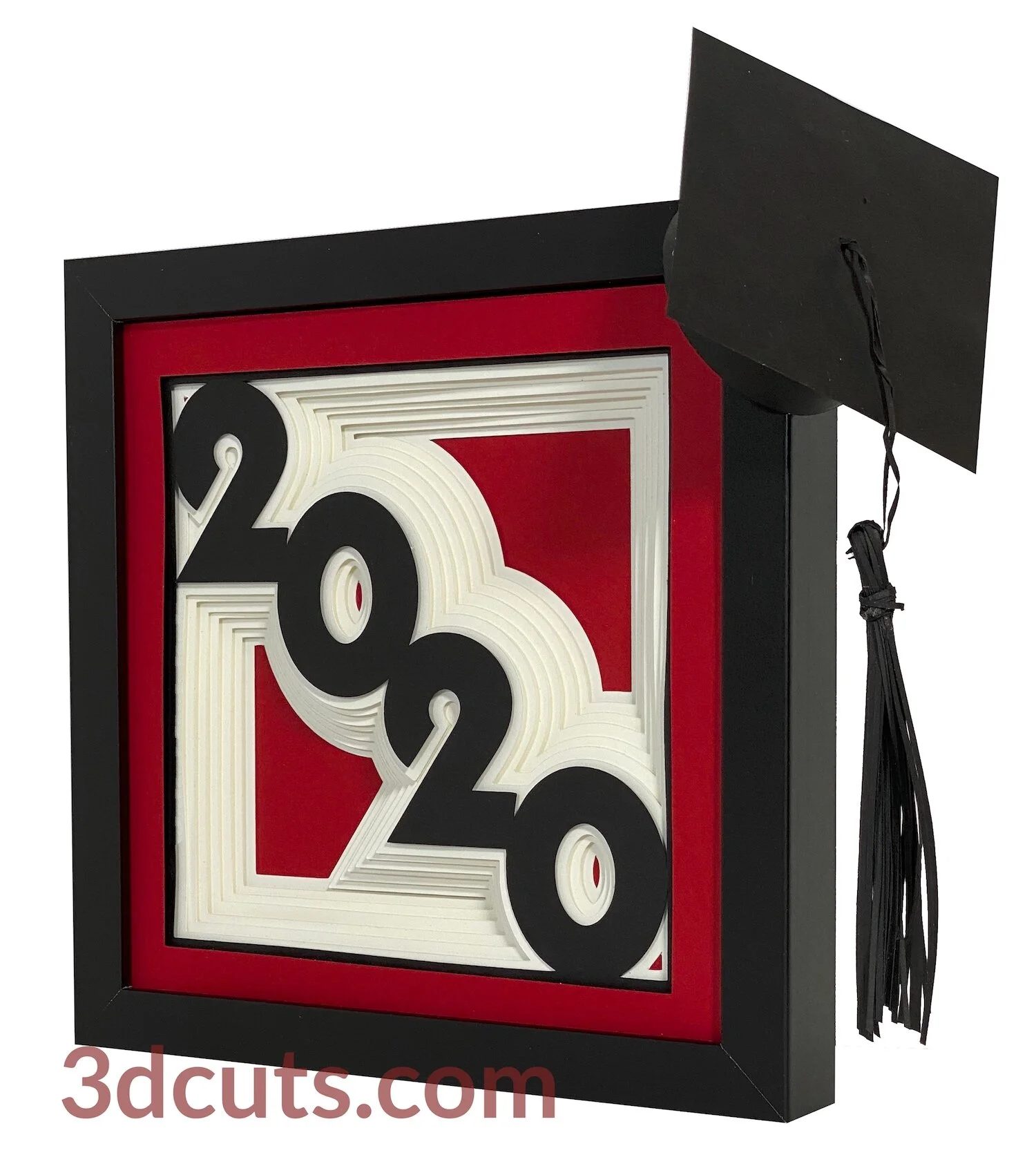Stacked Graduation 2022 Shadow Box - Tutorial (Also 2020)
Project Description
Here is another wall decor item using the stack and spacer layer technique I first developed in the Valentine project. This techniques is so easy to do and has a stunning visual impact.
This shadow box is designed for your 2022 graduate. Use the school colors for your graduate.The file for the 3d graduation cap is included in the download.
There is a whole collection of these shadow boxes, many based on classic quilt designs or calendar themes. These card stock constructions are designed for standard purchased shadow box frames and can be re-sized to fit yours.
Cutting File available here https://3dcuts.com/graduation/stacked-graduation-2022
Note this project has been updated. The original tutorial is for the 2020 graduation year. I did not make one in 2021. The assembly instructions are the same for each year.
Supplies needed:
Order supplies from Amazon:
(Affiliate links work for USA customers only. Other countries will need to search in their local Amazon for the products.)
Order from Amazon: Neenah Bright White Card Stock 8.5 x 11 65lb 250sheets (Affiliate Link)
Order from Amazon: Adhesive Foam Square Mount -Dual-Adhesive 3D Pop Dots, 0.4-Inch (Affiliate Link)
Order from Amazon: Adhesive Foam Square Mount - Dual-Adhesive 3D Pop Dots, 0.2-Inch (Affiliate Link)
Order from Amazon: (Precision Tip Applicator Bottle) for use with Glitter Glue
Order from Amazon: Art Glitter Glue with metal tip (Affiliate Link)
Order from Amazon: Darice Essentials Black Shadow Box: 8 x 8 inches, 3 Pieces (Affiliate Link)
Order from Amazon: Premium Silhouette Blade (Affiliate Link)
Cutting File available here from 3dcuts.com.
Card stock - I used the 65lb Cardstock Neenah from Amazon - affiliate link below- for the white. The colors are all from Michaels Recollections collection.
Foam dots thin (1/16”)
Frame - I recommend you watch the video for the measurements on the frame. I purchased an 8 x 8 frame. It is really 8.75 x 8.75 outside measurements but the interior space was 7.625 x 7.625”. You can re-size to fit any square frame.
Major Parts Sizes - as download.
Measure the inside of your frame first. Cut all layers to match that. Mine were 7.5” square.
All square layers • 7.5” square
The download will include the 9 layers of the design in two different svg formats. One is in one stack as shown to the right. You will need to separate those to 9 different cuts as shown below but resize before you do. If you need to resize for your frame, group all together, resize proportionally, ungroup and separate. Precision is important to this design.
The second svg file has the layers all separated for those that don’t have the ability to ungroup. You only need to use one of the svg files. Choose the one that matches your need.
You will need to cut a 7.5” square for the back layer.
If your frame is deep you might need optional back supports. I would use corrugated cardboard squares to fill the space.
The download also includes the files in dxf, png and pdf formats for those that use them.
This download also includes the cutting file for the 3D graduation cap. This can be made and perched on the corner of the framed project. There is a separate tutorial for the construction of the hat. Here is a link to that tutorial.
Steps for completing the Stacked Graduation 2022 Shadow Box:
Special Note: I update the instructions online. Check here for adjustments and additional information.
1. Download the cutting files for your cutting machine here from the 3dcuts.com store. https://3dcuts.com/graduation/stacked-graduation-2022 . For those of you that are reading this as a pdf I recommend viewing it online at my tutorials page at this url. https://3dcuts.com/stacked-graduation-2020-tutorial - There all the links will be live.
2. Load the files into your cutting software following the steps for your cutting machine. Re-size if necessary and then ungroup and separate all layers. If re-sizing isn’t necessary open the separated layer and use that one.
For the Silhouette:
SIL Files from uploaded SVG purchased from 3dcuts.com:
The SVG files may need to be turned into cutting files. Click here for detailed steps on how to use SVG files on your Silhouette. http://www.3dcuts.com/tutorial-upload-svg-silhouette
DXF files can be opened in the basic edition of Silhouette Design Studio but often require modifications. I recommend using the Designer Edition and using svg files. DXF files do not always maintain file sizes and you may need to adjust according to sizes noted above.
For Cricut Explore: Here is a guide for importing into Cricut Design Space. http://www.3dcuts.com/tutorial-adding-3dcuts-files-to-cricut . Remember to ATTACH files before cutting in Cricut.
For Brother ScanNCut: The svg files will need to be transferred to files for your particular machine. You can change SVG files to FCM files at http://www.canvasworkspace.com/ or Google "How to import SVG files into a ScanNCut" for links to tutorials. Some models of Brother Scan N Cut can directly import the SVG files. Some files are on 12” mat so you may need to select 12 x 24” mat for correct sizing.
3. Cut the files after separating layers.
It is best to have good quality card stock and a good blade and clean, sticky mat. I use the Premium blade and the Nicapa mat.
4. Assembly
The assembly steps are detailed in the video below. Here is the YouTube url https://youtu.be/s-eAel25OyI The steps for making these shadow boxes are all the same. It makes no difference which shapes you are using.
Special things to note on this design:
You should use the school colors of the institution your graduate is leaving.
I added red behind the center of the 0’s at the level they fade into nothing. This helped them pop.
You can substitute yarn or crochet cotton for making the tassel.
6. Share
I love to see your finished projects. Please send photos to me at marji@3dcuts.com or share your photos on facebook, facebook crafting groups, pinterest and instagram.
7. Give
Who are you making this for? Enjoy giving.
If you try something new please share it. You can also send it to me at marji@3dcuts.com.
Other variations of the stacked shadow boxes……