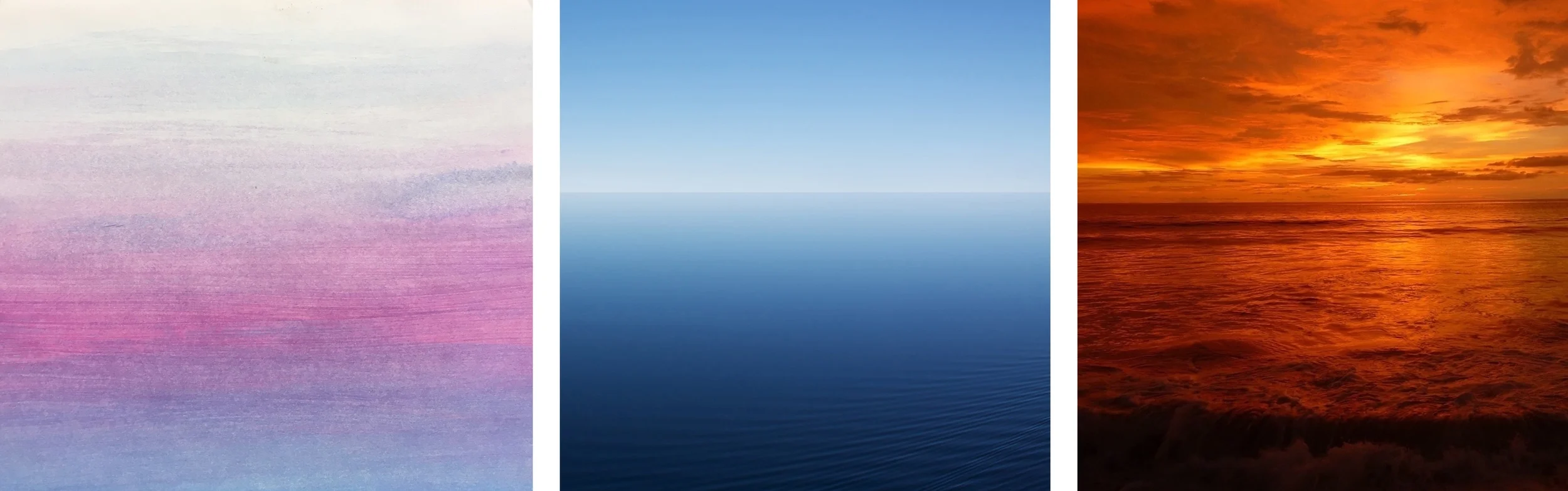3D Loon Lake Shadow Box - Tutorial
Project Description
This tutorial is for the 4 layer shadow box designed by 3Dcuts.com. The process is similar for many of the 4 layer shadow boxes I have designed but I built Loon Lake as I photographed this tutorial.
This shadow box is about 6 1/4" Square when complete. It comes with an optional hanger if you want to hang it on the wall. It is about 7/8" thick and can also stand on a shelf.
The impact can be dramatically changed by using different background papers. The downloaded file comes with three backgrounds to print and use or substitute your own.
The assembly is easy and basic 3d construction. The cutting of the file is more advanced and requires some skill.
Supplies Needed:
- Cutting File available here from 3dcuts.com.
- 8.5 x 11" card stock - I used the 65lb Cardstock from Recollections. Each shadow box takes 4 sheets of black plus 1 sheet for the sky. White is need for the loon backing
- Adhesive - I use Scor-Tape, Aileen's Tacky Glue, and glue dots although other adhesives would work.
- Scotch tape
Parts Sizes:
- Frame 1 - 8.27" w x 8.27" h
- Hanger - 6.26" w x 1.3775" h
- Frame 2 - 7.3063" w x 7.3063" h
- Loon - 2.3383" w x 1.437" h
- Frame 3 - 6.697" w x 6.697" h
- Frame 4 - 8.202" w x 8.202" h
Steps for completing the shadow box:
1. Download the cutting files for your cutting machine from the 3dcuts.com store.
2. Load the files into your cutting software following the steps for your cutting machine.
3. Prepare the files:.
- For the Silhouette: The SVG files from this site will need to be turned into cutting files. Click here for detailed steps on how to use SVG files on your Silhouette. http://www.3dcuts.com/tutorial-upload-svg-silhouette
- For Cricut Explore: Here is a guide for importing into Cricut Design Space. http://www.3dcuts.com/tutorial-adding-3dcuts-files-to-cricut
4. Cut the files.
- It depends on the specific file you are cutting but most will have 4 box layers, 1 back ground piece and an optional hanger. Some designs might have accessories that get added as embellishments. Loon Lake has some grasses and cattail embellishments plus an extra land piece. Don't lose these.
- Several of these cutting files have very fine lines. When cutting fine lines I find it best to have a good blade, and a good mat. I switched to the Silhouette Premium blade and had no trouble cutting the fine lines of this design. I also save mats at the perfect stickiness for fine cutting. A slightly seasoned mat will be too sticky and an over-used mat isn't sticky enough. Cutting fine designs like layer 2 of Loon Lake requires cutting experience and care.
- Also when removing the frames from the mat, always turn it paper side down and curl the mat off the paper. Use a spatula to carefully separate the two. Fine lines can tear if you remove it with out care.
5. Construct all 4 box frames.
- Notice there is a cut-out number in the upper left corner of each frame. Use this a guide. It will help in identifying the layers, identifying front or back, and knowing which corner should be in the upper left.
- I universally design these so that the number is always in the upper left. On some frames it doesn't matter but on others it does. If you always have the number in the upper left as you work you will know you are assembling things correctly.
- The frames are numbered as they will be when complete. Number 1 is the front frame, then 2,and 3 and 4 in the back. You will not assemble them in that order though.
- Start with frame 1.
- Place the 1 in the upper left corner and fold on all dotted fold lines. You will fold the 1 edges AWAY from you on frame 1.
- Make nice, crisp folds.
- Frame 1 is the outside frame and these corners are visible when the project is complete. I use 2 strips of Score-tape in each corner and then fold the tab to the inside and adhere.
- Frame 1 is the front frame and it has several embellishments for Loon Lake.
- Add the cattail bunch to the right lower corner. Place adhesive on the front of the tab at the base of the cattails and glue it into the lower right corner. Some of the grasses should extend beyond the frame.
- When properly placed none of the base rectangle should be visible.
- Apply a small dab of adhesive (I used Aileen's Tacky Glue) behind each of the grasses that extend beyond the frame. Glue those to the frame. This step is important because it adds strength to the cattail bunch.
- Repeat these steps with the smaller bunch of grasses in the lower left corner.
- The two cattails on the front have cover layers that can be glued over them to add a little more dimension to the front frame.
- Frame 1 is complete. Place that to the side and work on Frame 2.
Add embellishments to frame 2.
- On the BACK side of frame 2, adhere the white loon shape to the BACK of the loon. I just applied a few dots of tacky glue in the larger black spaces. The white loon is smaller than the black one but position it so all the holes that make up the loon pattern are backed by white.
- Fold all edges along the dotted fold lines toward the back on frame 2.
- This frame is an internal frame and it gets held together with the other frames. I just used 1 glue dot in each corner to adhere the corners.
- Frame 2 is now complete. Place that to the side an move onto frame 3.
- Fold all the edges toward the BACK on Frame 3 and use glue dots to secure the corners.
- There are no embellishments to add to Frame 3.
- Construct Frame 4.
- Frame 4 has all edges folded toward you.
- Use adhesive to glue the corners keeping them nice and square.
6. Combine the frames.
- Frame 2 gets placed over frame 3 with their back edges lining up.
- Use scotch tape to attach frame 2 and frame 3 together. This keeps the spacing of the layers in place.
- Flip them over. aligned the back edges of one side and apply a piece of scotch tape to the center.
- Fold it over the edge adhere the back edges together.
- Cut off any extra tape.
- Repeat this on all four sides.
- Frames 2 and 3 are complete and should look like this:
- Time to choose a background for your shadow box. Included with your 3dcuts download are 3 photo backgrounds. You can choose any of these or make your own. Print the background using a color printer. I used photo paper to get the brilliant colors.
- If you downloaded this file from the Silhouette online store, it came with no backgrounds and you need to either create your own or you can purchase just the backgrounds here for 99¢. You can print a copyright free photo from the internet or create one using water color washes. Even a simple gradated piece of paper will look stunning.
- Choose your background and cut it to 6.25" square (6 1/4").
- Adhere the background to the inside of frame 4. I used Aileen's Spray Tacky Glue but other adhesives will work.
- The small section of land in the distance is a separate piece. It needs to be adhered to the background in the correct position.
- The correct position is on the left side, with the long flat edge toward the bottom. The flat edge should be 3 7/8" up from the bottom edge of your colored background.
- I put glue dots on the back side of the land piece, paced the combined frame 2 and 3 in frame 4 and then slid the land piece behind and pressed to adhere it.
- Remove frames 2 and 3 and flip over.
- Place a glue dot on the backside of the tip of both pine tree peninsulas on Frame 3.
- Also put a tiny glue dot (I cut them in half) on the bottom of the water ripples below each pine peninsula.
- These are in preparation of placement in the frame. It is easier to access these points now before it is in the frame. Don't stick them to anything yet and be aware of them as you move on to the next step.
- Place a strip of Score-tape about 3" long on all 4 sides of Frame 2.
- This should be placed near the front edge and in the center as shown.
- Leaving the backing in place.
- Do this on all 4 sides.
- Slide frames 2 and 3 into frame 4.
- Slide it all the way to the back.
- Using tweezers, reach into the seam and grab the backing off the score-tape.
- Pull it out and adhere the side of frame 2 and 3 to the inside of frame 4.
- Repeat this on all 4 sides.
- The optional hanger gets adhered to the inside upper edge of frame 1 before you attach frame 1 to frame 2-4.
- Apply Score-Tape on the inside edge of the hanger.
- Fold the hanger tab on the dotted score line.
- Place the hanger inside of the top edge of frame 1 and press in place. Be sure to center it.
- Adhere Frame 1 to the combined frames 2-4.
- First apply a 3" strip of Score-Tape to the outside of each side of frame 2 leaving the tape backing in place.
- Place on the back edge and near the center as shown in view 1.
- Do this on all 4 sides.
- Place frame 1 over frame 4.
- Use tweezers to reach into each side seam and remove the backing to the 4 pieces of Score-tape and press each side in place.
- Remember the glue dots on the back of the pine tree peninsula's?
- Press those down to connect the peninsula to the background just at the tips.
- Do the same with the water ripples.
Congratulations! Your Loon Lake Shadow Box is complete. Where will you display it?
And which Nature themed shadow box will you make next?
Here is the Loon Lake Shadow Box made with each of the three backgrounds provided with the file download.
Would you like to make more shadow boxes? I have designed many. Here are a few:
The collection is available at: http://3dcuts.com/shadow-boxes-nature-themes