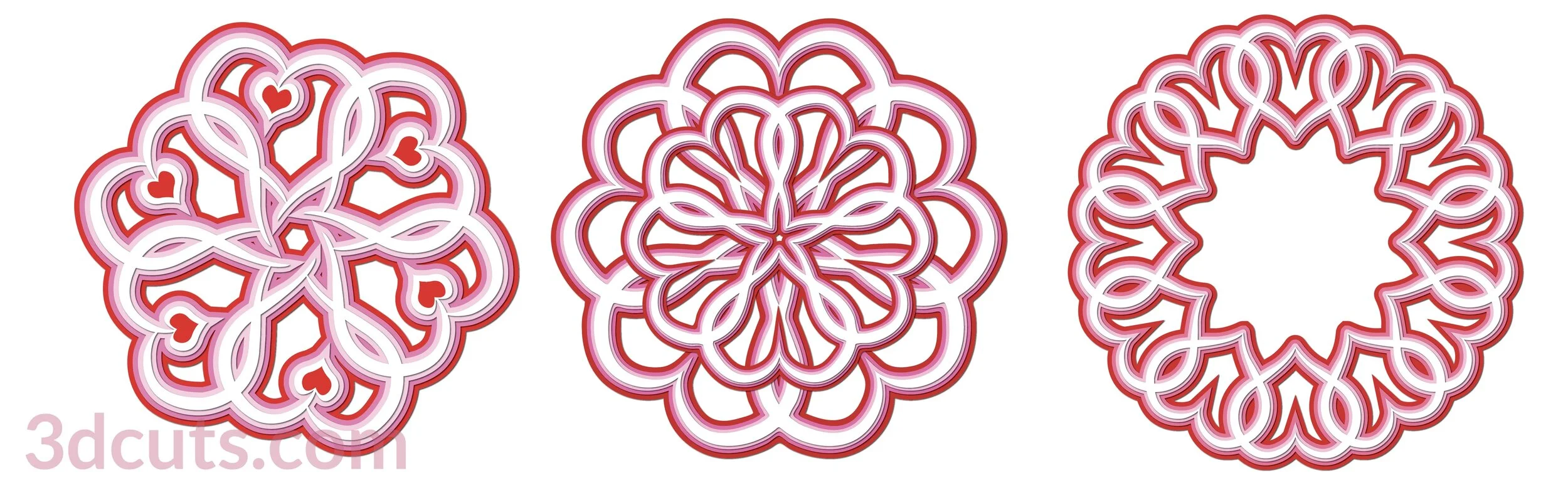Valentine Hoop - Tutorial
Project Description
Create this beautiful Valentine wall decor item from a 10” embroidery hoop and card stock. This easy to cut and assemble project combines eucalyptus branches with a charming 3-d little house. It is constructed of card stock applied to a wooden hoop. The back ground is optional. This can be re-sized to fit other embroidery hoops. This is a great beginner 3-D project.
Cutting File available here from 3dcuts.com. https://3dcuts.com/embroidery-hoops/christmas-cottage
Supplies needed:
Order supplies from Amazon:
(Affiliate links work for USA customers only. Other countries will need to search in their local Amazon for the products.)
Order from Amazon: Neenah Bright White Card Stock 8.5 x 11 65lb 250sheets (Affiliate Link)
Order from Amazon: Art Glitter Glue with metal tip (Affiliate Link)
Order from Amazon: (Precision Tip Applicator Bottle) for use with Glitter Glue
Order from Amazon: 10” Embroidery Hoops 6 pack (Affiliate Link)
Order from Amazon: Premium Silhouette Blade (Affiliate Link)
Cutting File available here from 3dcuts.com.
Card stock - I used the 65lb Cardstock Neenah from Amazon - affiliate link below- for the white and Michael’s recollections for the blue-green and red. All are 8.5” x11”
10” Embroidery Hoop
Art Glitter Glue
Hot Glue
Scotch Tape
Letter opener (or similar)
3/8” and 1/8” red satin ribbon
Inkjet printer for back ground (optional)
Major Parts Sizes - as download.
There are discrepancies in how various software import files and keeps their sizing. Check these numbers before cutting. Keep grouped for sizing. Measurements maybe needed if using dxf files. Also check before cutting with Cricut.
Note: Files as downloaded have multiple pieces. Keep them grouped together for these sizes
Eucalyptus Leaves Group 1 - 10.329” w x 7.777” h
Eucalyptus Leaves Group 2 - 10.483” w x 7.818” h
Red Group - 6.600” w x 5.435” h
White Building frame - 7.269” w x 5.710” h
Note: Not all software and cutting machine combinations can use the ALL svg file. Some resize files to fit in a smaller mat area. Import the individual files if your machine has size limitations. I create the ALL file in case you want to re-size everything. When resizing you want to group all parts together and re-size proportionally.
ALL Parts Grouped together - 19.069 “ w x 17.425” H
Layout Notes:
The layout below is here to show you how the files are organized. The above sizes match those groupings in the split files.
Steps for completing the Valentine Hoop Proje:
Special Note: I update the instructions online. Check here for adjustments and additional information.
1. Download the cutting files for your cutting machine here from the 3dcuts.com store. https://3dcuts.com/heart-valentine-projects/valentine-hoop . For those of you that are reading this as a pdf I recommend viewing it online at my tutorials page at this url.https://3dcuts.com/valentine-hoop-tutorial . There all the links will be live.
2. Load the files into your cutting software following the steps for your cutting machine.
For the Silhouette:
SIL Files from uploaded SVG purchased from 3dcuts.com:
The SVG files may need to be turned into cutting files. Click here for detailed steps on how to use SVG files on your Silhouette. http://www.3dcuts.com/tutorial-upload-svg-silhouette
DXF files can be opened in the basic edition of Silhouette Design Studio but often require modifications. I recommend using the Designer Edition and using svg files. DXF files do not always maintain file sizes and you may need to adjust according to sizes noted above.
For Cricut Explore: Here is a guide for importing into Cricut Design Space. http://www.3dcuts.com/tutorial-adding-3dcuts-files-to-cricut. Remember to ATTACH files before cutting in Cricut.
For Brother ScanNCut: The svg files will need to be transferred to files for your particular machine. You can change SVG files to FCM files at http://www.canvasworkspace.com/ or Google "How to import SVG files into a ScanNCut" for links to tutorials. Some models of Brother Scan N Cut can directly import the SVG files. Some files are on 12” mat so you may need to select 12 x 24” mat for correct sizing.
3. Cut the files.
It is best to have good quality card stock and a good blade and clean, sticky mat. I use the Premium blade and the Nicapa mat.
4. Print a back ground.
The blue sky graduation is included as a pdf and jpg and is for printing not cutting. It is designed to be printed on 8.5 x 11 paper and pieced together behind the ribbon. The files are located in the first level of the download file.
5. Assembly
The assembly steps are detailed in the video below. Here is the YouTube url https://youtu.be/L1UtQFVW2qE
In the video I made the hoop first with no background but I found I wanted one because I have white walls. I then added the back ground at the end. If you are going to ad the back ground it is easier to trace your hoop BEFORE adding all the other parts, not at the end. It is entirely doable at the end, just easier first. Do not attach the back ground until the last step though.
6. Share
I love to see your finished projects. Please send photos to me at marji@3dcuts.com or share your photos on facebook, facebook crafting groups, pinterest and instagram.
7. Give
Who are you making this for? Enjoy giving.