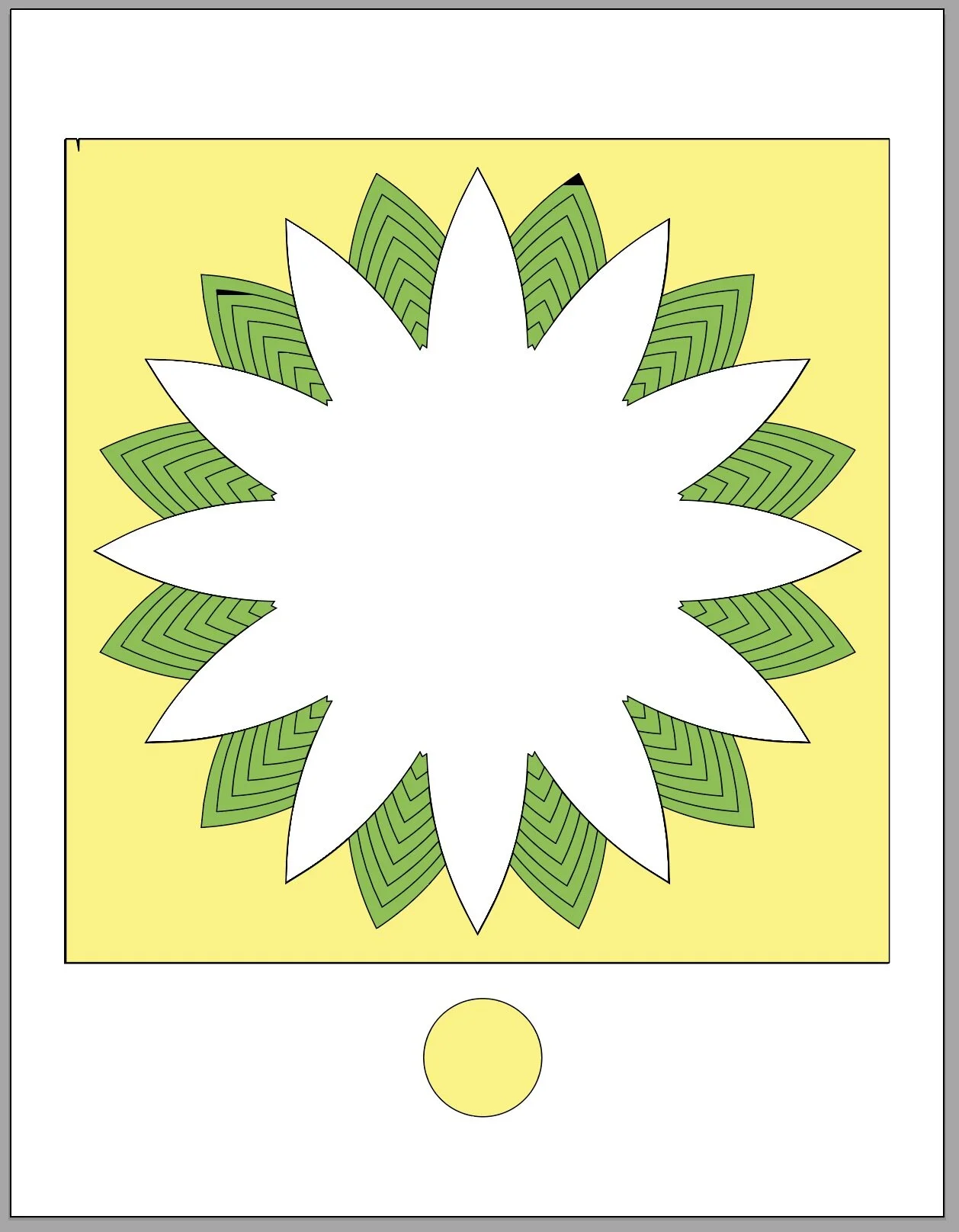Stacked Daisies Shadow Box - Tutorial
Project Description
Here is another wall decor item using the stacked and spacer layer technique I first developed in the Valentine project. Here I am moving on into spring themes with a stylize stacked daisy design. There is a whole collection of these many based on classic quilt designs. These card stock constructions are designed for standard purchased shadow box frames and can be re-sized to fit yours.
Cutting File available here from https://3dcuts.com/stacked-shadow-boxes/stacked-daisies
Supplies needed:
Order supplies from Amazon:
(Affiliate links work for USA customers only. Other countries will need to search in their local Amazon for the products.)
Order from Amazon: Neenah Bright White Card Stock 8.5 x 11 65lb 250sheets (Affiliate Link)
Order from Amazon: Adhesive Foam Square Mount -Dual-Adhesive 3D Pop Dots, 0.4-Inch (Affiliate Link)
Order from Amazon: Adhesive Foam Square Mount - Dual-Adhesive 3D Pop Dots, 0.2-Inch (Affiliate Link)
Order from Amazon: (Precision Tip Applicator Bottle) for use with Glitter Glue
Order from Amazon: Art Glitter Glue with metal tip (Affiliate Link)
Order from Amazon: Darice Essentials Black Shadow Box: 8 x 8 inches, 3 Pieces (Affiliate Link)
Order from Amazon: Premium Silhouette Blade (Affiliate Link)
Cutting File available here from 3dcuts.com.
Card stock - I used the 65lb Cardstock Neenah from Amazon - affiliate link below- for the white. The colors are all from Michaels Recollections collection.
Foam dots thin (1/16”)
Frame - I recommend you watch the video for the measurements on the frame. I purchased an 8 x 8 frame. It is really 9 x 9 outside measurements but the interior space was 7.625 x 7.625”. You can re-size to fit any square frame.
Major Parts Sizes - as download.
Measure the inside of your frame first. Cutall green and yellow layers to match that. Mine were:
All square layers • 7.5” square
White flower ( all layers together and centered)
6.5639” w x 6.6593” h
The download will include the 8 layers of the design in one stack as shown to the right. You will need to separate those in 8 different files as shown below but resize before you do. If you need to resize for your frame, group all together, resize proportionally, ungroup and separate. Precision is important to this design.
If your frame is deep you might need the optional back supports. I would use corrugated cardboard squares to fill the space.
Change Note: In making the tutorial the center yellow piece was scalloped. It didn’t need to be because the edges are not visible. I switched it to the simple circle for the final file.
Steps for completing the Stacked Daisies:
Special Note: I update the instructions online. Check here for adjustments and additional information.
Change Note: In making the tutorial the center yellow piece was scalloped. It didn’t need to be because the edges are not visible. I switched it to the simple circle for the final file.
1. Download the cutting files for your cutting machine here from the 3dcuts.com store. https://3dcuts.com/stacked-shadow-boxes/stacked-daisies . For those of you that are reading this as a pdf I recommend viewing it online at my tutorials page at this url. https://3dcuts.com/stacked-daisies-tutorial There all the links will be live.
2. Load the files into your cutting software following the steps for your cutting machine. Re-size if necessary and then ungroup and separate all layers.
For the Silhouette:
SIL Files from uploaded SVG purchased from 3dcuts.com:
The SVG files may need to be turned into cutting files. Click here for detailed steps on how to use SVG files on your Silhouette. http://www.3dcuts.com/tutorial-upload-svg-silhouette
DXF files can be opened in the basic edition of Silhouette Design Studio but often require modifications. I recommend using the Designer Edition and using svg files. DXF files do not always maintain file sizes and you may need to adjust according to sizes noted above.
For Cricut Explore: Here is a guide for importing into Cricut Design Space. http://www.3dcuts.com/tutorial-adding-3dcuts-files-to-cricut. Remember to ATTACH files before cutting in Cricut.
For Brother ScanNCut: The svg files will need to be transferred to files for your particular machine. You can change SVG files to FCM files at http://www.canvasworkspace.com/ or Google "How to import SVG files into a ScanNCut" for links to tutorials. Some models of Brother Scan N Cut can directly import the SVG files. Some files are on 12” mat so you may need to select 12 x 24” mat for correct sizing.
3. Cut the files after separating layers.
It is best to have good quality card stock and a good blade and clean, sticky mat. I use the Premium blade and the Nicapa mat.
4. Assembly
The assembly steps are detailed in the video below. Here is the YouTube url https://youtu.be/hcy3bY9n47I
5. Share
I love to see your finished projects. Please send photos to me at marji@3dcuts.com or share your photos on facebook, facebook crafting groups, pinterest and instagram.
6. Give
Who are you making this for? Enjoy giving.
If you try something new please share it. You can also send it to me at marji@3dcuts.com.
Other variations of the stacked shadow boxes……