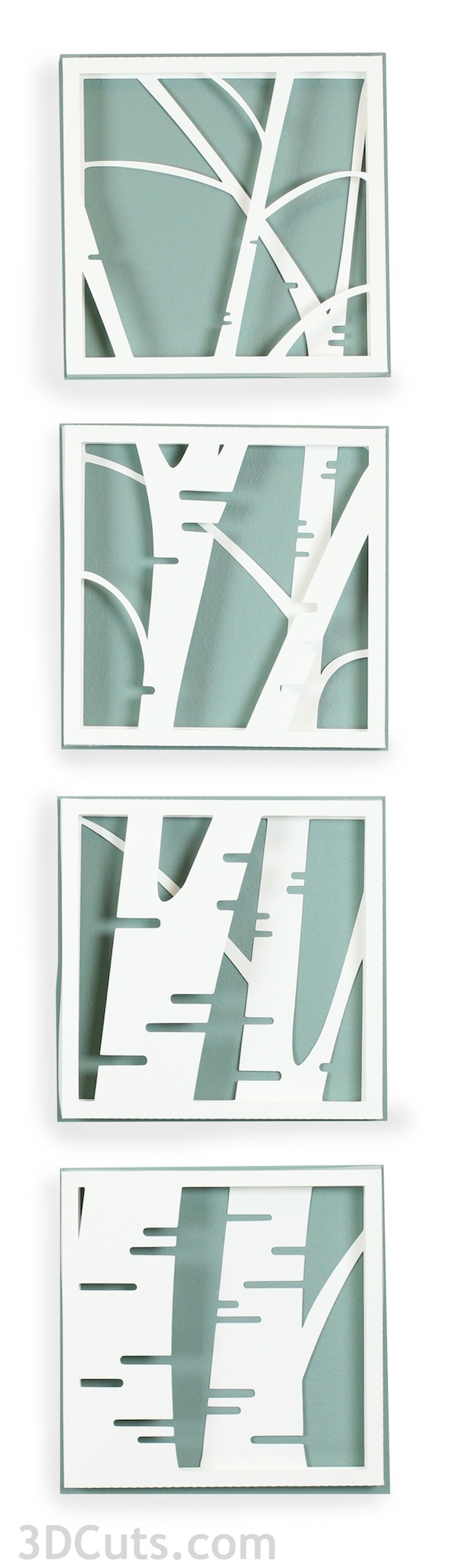3D Birch Tree Shadow Box • Tutorial
Project Description:
The birch tree shadow box was one of the very first designs I created for my Silhouette. It has been a favorite and many have asked for me to make it available in SVG format for other cutting machines. Finally, here it is!
I have updated the file with new paper engineering techniques, better sizing and a better tutorial. This download includes the 4 sections, each constructed from 3 different layers to create the shadow box effect. It can be constructed without a backing paper as shown here or a paper can be added to hide the wall behind.
The finished design is 6.25"w x 30" h.
Also, this is a relatively simple cutting file. Those with patience and skill could cut this design by hand!
3D Birch Tree Shadow Box - Tutorial
Supplies Needed:
Cutting File from 3dCuts.com
12 sheets of 8.5 x 11" card stock - I used the 110 lb Exact Index card stock by Neenah available from Amazon. Cardstock from Recollections.
4 6.25"x6.25" squares of decorative background paper (optional)
Paper Adhesive - I like Glu Dots and Scoretape for this type of project but other adhesives work as well.
Steps for completing the Shadow Box:
1. Download the cutting files for your cutting machine.
2. Load the files into your cutting software following the steps for your cutting machine.
3. Prepare the files:.
Helpful Hints:
For the Silhouette: The SVG files for this project will need to be turned into cutting files and separated to individual windows for cutting. Click here for detailed steps on how to use SVG files on your Silhouette. http://www.3dcuts.com/tutorial-upload-svg-silhouette
For Cricut Explore: This project will require 3 imports into Design Space. Frame layer 1 is in a file, all 4 level 2 frames are in a common file, and all 4 level 3 frame files are together.
Here is a guide for importing into Cricut Design Space. http://www.3dcuts.com/tutorial-adding-3dcuts-files-to-cricut
Parts Size- Not all software maintains sizing on import. Check these sizes before cutting:
Layer 1 should be 8” square
Layer 2 ABC should all be 7.5” square
Layer 3 ABC should be 7.45” square
4. Cut the shapes.
Layer 1 must be cut 4 times.
Layers 2 and 3 each have 4 frames, A, B, C, and D. Each needs to be cut once.
5. Construct all 4 box frames.
Notice there is a cut-out number in one corner of each frame and a letter in some of the others. Use these as a guide. It will help in identifying the layers, identifying front or back, and knowing which corner should be in the upper left.
I design these so that the number is always in the upper left.
The frames are numbered as they will be when complete. Number 1 is the front frame, 2 next, 3 is in the back. You will not assemble them in that order though.
6. Start with frame 3 for the top box which is A.
Choose the frame with 3 in the upper left and A in the upper right.
Place the 3 in the upper left corner and fold on all dotted fold lines. You will fold the 4 edges forward for layer 3.
Make nice, crisp folds.
Use your adhesive of choice to glue the tabs outside of each corner. I like to use Glue Dots because it keeps my fingers clean. Other adhesives works as well.
On the this frame - frame 3, I used 1 mini glue dot in each corner. It will be held together by other outer frames so you don't need to waste many glue dots here.
Make sure the edges line up.It is important to make good, even square corners.
Glue all 4 corners of layer 3 A.
If you would like to add optional backing paper to your shadow box, choose an appropriate paper and cut 4 squares 6.25" x 6.25".
Put adhesive on the back side of frame 3 and glue the paper in place.
Turn frame 3 over to see the front.
7. Construct Frame 2-A.
Remember to position the #2 in the upper left corner.
For frame 2, fold all 4 edges back away from you. (This is the opposite direction for frame 3.)
Use glue dots and glue all 4 corners again being sure to keep them square.
Frame 2 will be fitted over frame 3. You might want to make sure they fit before applying adhesive. It is a close fit but frame 3 is slightly smaller than frame 2 and should slide inside.
8. Adhere frame 2 A around Frame 3 A.
I like to use ScorTape for this type of job. Put a strip of ScorTape about 3" long along the inside edge of each side of frame 3 A.
The tape should be positioned right along the edge.
Do not peel the protective backing tape off.
Slide frame 2 A around frame 3 A being sure to keep the numbered corners for both frames in the upper left.
Turn the frame over and reach in between the layers. Peel off the covering of the score tape, one side at a time, and glue each side of the layers together.
Waiting to peel the score tape allows you to correctly position the frame before sticking in place.
Tweezers can help with this step.
I have also used hot glue for this step. First I put the frames together and then in squirt some hot glue into the seam between them from the back-side. I dislike the strings of hot glue so I prefer working with Scor-Tape although it costs more.
9. Construct frame 1.
All 4 Layer 1 frames are the same. They have no letter in the upper right corner.
Fold the edges toward the BACK on Layer 1.
Use glue dots on all corners. These edges are exposed so use 2-3 glue dots on each corner.
Adhere all 4 corners.
10. Attach Frame 1 to combined frames 2 and 3.
Frame 1 is placed over frames 2 and 3 from the front.
The back of frame 1 should align with the back of frame 2. Layer 2 will be recessed behind layer 1.
Add Scor-tape to all 4 sides of frame 2 along the outside, bottom edge.
Do not peel off the backing yet.
Don't apply it all the way into the corners. Leave a gap of about 1.5" at each corner. It is impossible to peel if you apply to the corners.
Place layer 1 over the other layers and again, reach in to the space, grab the backing of the score tape and peel off one side.
Be sure the inner frames are aligned with the BACK edges of the outer frame before pressing in place.
Repeat for all 4 sides
Section A (the top one) is complete.
Below are examples of section A with and without the optional backing paper.
9. Make sections B, C and D following exactly the same steps as you used for Section A.
10. Attach to wall
I use an adhesive putty like BlueTack to place paper shadow boxes on the wall.
The design flows best when there is a gap of 1.25" between the boxes.
©2015 Marji Roy, 3dcuts.com