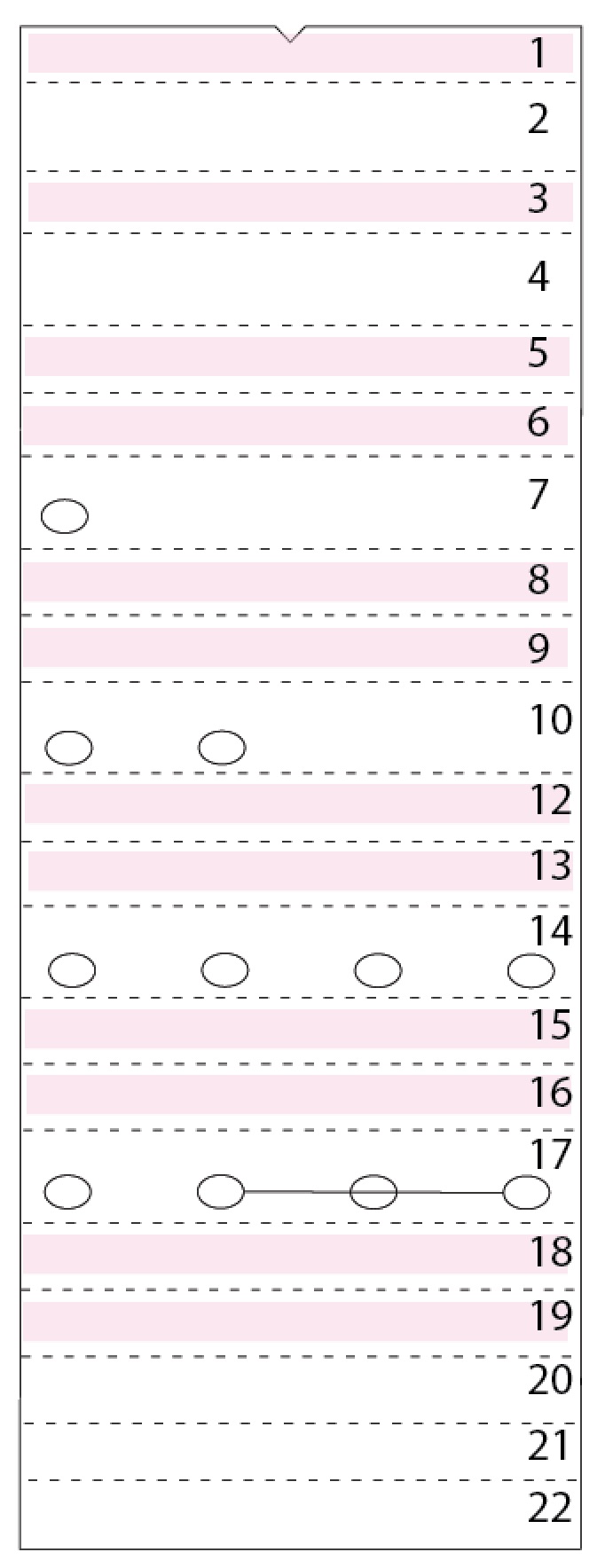Heart Tree Star Shadow Box Tutorial
Under construction
Project Description
Make a stunning shadow box featuring a pair of horses grazing peacefully in their pasture. This projects uses card stock and mid-level construction techniques to assemble the 11" tall x 3" deep shadow box. It includes 5 internal layers and locations for optional LED fairy lights to provide a back glow in the sky. It is perfect for mantle, shelf or hall table.
Download cutting file here at 3DCuts.com:
Supplies Needed:
- Cutting File available here from 3dcuts.com.
- 12 x 12" card stock 9 pieces needed for star frame
- 12 x 12" card stock - 5 light colored card stock for interior layers from Recollections.
- 8.5 x 11 card stock - 5 matching color to interior for side supports
- Adhesive - I used Scor-Tape (1/4 and 1/2")(Link below)
- String of 20-24 LED fairy lights- battery operated (optional)- Link below
- (I am an Amazon affiliate)
- Scotch Tape
- Foam Pop Dots
- Spray Adhesive
Parts Sizes: (need for dxf files)
- Star Frame Front - 11.3377" W x 10.7187" H
- Star Frame Back - 11.187" W x 10.5731" H
- Layer 1 - 11.0845" W x 10.4793" H
- Layer 2 - 11.0845" W x 10.4793" H
- Layer 3 - 11.0845" W x 10.4793" H
- Layer 4 - 11.0845" W x 10.4793" H
- Layer 5 - 11.0845" W x 10.4793" H
- Star Side - 4.023" W x 8.7457" H
- Side Braces (All) - 3.0754" W x 8.3371" W
- Insert - .49" W x 1.5" H
Steps for Completing the Horses in Pasture Star Shadow Box
Special Note: I update the instructions online. Check here for adjustments and additional information. Don't just rely on the pdf file that comes with the download.
1. Download the cutting files for your cutting machine here from the 3dcuts.com store.
2. Load the files into your cutting software following the steps for your cutting machine.
3. Prepare the files:.
- For the Silhouette: The SVG files from this site will need to be turned into cutting files. Click here for detailed steps on how to use SVG files on your Silhouette. http://www.3dcuts.com/tutorial-upload-svg-silhouette
- For the Silhouette files from the Silhouette online design store: This download comes in one long file with cut lines already enabled. You will need to ungroup the file and then copy and paste the parts into separate page sized files to cut. All the text instructions are non cutting items.
- For Cricut Explore: Here is a guide for importing into Cricut Design Space. http://www.3dcuts.com/tutorial-adding-3dcuts-files-to-cricut
4. Cut the files.
- Note to Silhouette users - The Silhouette sometimes has issues with vertical dotted lines and cuts them in a slow fashion. If you position the pieces so the major dotted lines are horizontal, it might cut much faster.
- There are fine lines. It is best to have a good blade and mat and to slow down the speed. I use the Premium blade.
- Below is a diagram of all the parts, their names and how many to cut of each. You can also see matching colors. Refer to this chart when installing the layers to make sure you are consistent with left and right.
5. Build the star frame:
- Identify the 5 star side pieces.
- Fold on all the dotted fold lines. The fours side tabs all get folded inward and the one end tab gets folded outward.
- Apply Scor-Tape to the inside of the four side tabs. Leave all the backing on the Scor-Tape,
- Turn the piece over and apply Scor-Tape to the other side of the one end tab.
- Repeat on all five side pieces.
- Peel the backing off one tab on a side piece. Leave the backing on the other side.
- You will adhere the side piece to one of the hollow-center stars.
- Start at the star point and line that up with the dotted center fold of the side piece then line up the edge. The tab goes on the outside of the star frame. Work to keep the edge of the star perfectly aligned with the fold line of the side piece.
- Fold the side piece down the other side of the point, remove the backing tape and adhere in place.
- Peel the backing tape off the end tab and place the next side piece over the end tab and adhere in place. Be sure to line the end of the new side up to the dotted fold line of the end tab.
- Peel the back off the Scor-Tape of the side piece just attached and attach it to the side of the next star point working to have the center fold line up with the next point.
- Remove the Scor-Tape from the other edge and attach that side as well.
- Continue around the star adding each edge piece to the previous one and adhere to the edge.
- When you get to the end adhere the last tab to the inside of the first edge making the star edge complete all around the star piece.
6. Build the internal layers.
- The five internal layers of the shadow box are assembled together as a unit and slid into the star frame. The photo to the right shows the completed stack. This is what the next series of steps will guide you through completing. Going up each side of the star is a folded side bracket. There are ten holding the layers in place.
- There are 10 side brackets. Eight have no holes but do have rows of dotted lines. Two have holes. The two with the holes go on the bottom two sides of the star. The holes will be used to hold lights. The other 8 are for the the other 8 sides of the star.
- Notice the notch on one end of the side braces. That is to help in identifying the edge that will be at the front. Keep track of the notch through out the tutorial. It should always be toward the front.
- The side bracket is made up of sections that are 1/2" separated by 2 3/8" sections. The 1/2 " sections will face the center of the design.
- Start at the notch end and fold in the pattern shown by the blue line in the diagram:
- Back, back, back, back, back, forward, back, back forward, back, back forward, back, back forward, back, back forward, back, back forward, back, forward, forward.
- If you look at it from the end, it will look like the blue line.
- You will recognize the pattern once you start folding. The 1/2" sides are all facing the same directions and the skinnier sections form the Vs.
- Repeat this for all 10 side braces.
- To the right I have created a diagram of the side bracket numbering each on the sections 1-22. (Did you notice I skipped 11? Thanks to a crafter for pointing that out. You should skids 11 as well. Then all the following will still apply!) Apply Scor-Tape to areas marked in pink in the diagram leaving the Scor-Tape backing in place. I used these section numbers as I worked through the assembly so it would be clear to you the order I worked. Use this diagram whenever I refer to section # in this tutorial. It might help to lightly write these numbers in pencil on the back side of one bracket to help.
- A note on adhesives. I especially like Scor-Tape for 3d work. It is strong and it keeps my fingers clean. But it also can stay covered while you work. I use this feature a lot in this assembly.
- Turn the side bracket over and apply Scor-Tape to the next-to-the -bottom section as well but on the opposite side from all the other Scor-Tape. This would be the back side of section 21 in the diagram
- Repeat this for all 10 side braces. This take awhile so put on some sing-along-music.
- Assembly will be much easier if you apply the Scor-Tape in advance.
7.Add the details to the horse.
- This can be done later but I did it as soon as I cut this frame out so I wouldn't lose the tiny pieces. There are two piece to be glued on for the horse's mane as shown.
- I used Zig Glue and glued them in place.
The two braces with holes need to be mirror images.
- All 10 of the side brackets need to have the front end folded and adhered to form a spacing block on the front end.
- The front end is the end with the notch cut out.
- Peel the Scor-Tape backing off of the first section and the fold it back and around to adhere it to section 5 creating a support rectangle tube along the end of the side bracket as shown.
- Insert a long skinny tool (I used a screw-driver) to help press and adhere.
- The brackets with holes- these need to be mirror images of each other so when you make the box on the end make sure you fold them opposite from the other one with holes. The 8 with no holes don't have a front or back so either direction works.
- Repeat this for the notched end of all 10 side braces.
8. Add side brackets to 5 inner layers.
- It is time to start adding the side brackets to the layers. Locate Layer 1 which has 2 pine trees in the center area.
- The notch where my finger points is the V notch of the star. There are 5 on each star. It is here you will line up the side brackets.
- Each side bracket will meet in a center V notch.
- Here is a diagram of the side view of what the stack of layers will look like. The green line shows the star base. The blue line is the folded side braces and each red line shows the various layers and how they will stack up. The side braces will keep them separated and in place.
- The directions have you start at the front with Layer 1. It will get adhered into the first folded V slot in the side brace. You will want it to go all the way in right up again the fold.
- Placement is very important so things will line up and fit inside the star.
- Pay close attention to every placement.
9. Add Layer 1
- Start at the bottom notch of the layer 1 star, the one in the center between the bases of the two trees.
- Choose one of the side brackets with holes. The two hole brackets go on the bottom edges of the star. Section 7 has a single hole in it. You want that to be placed away from the center notch, out on the edge. The mirror image goes on the other side. (Note - these holes are for light placement and the lights need to be inserted in the outer corners near the front.)
- Working on the outside edge of the star, place the bracket over the star edge. The center edge is to fit right into the center of the V notch. It does not reach to the other point of the star. The notched end of the bracket is up as shown. The edge of the star will be placed all the way in along the fold line as shown in the image.
- Make sure placement is correct and peel the backing from the Scor-Tape on the bottom side (section 6) of this V junction and adhere the side brace to the star.
- Repeat on the second side of the V slot by peeling the Scor-Tape from the bottom of the rectangle tube (section 5), folding it over the star edge and adhering it.
- I again used a screw driver to press the parts together.
- Repeat this on the other bottom star side to the right of the one just adhered.
- The second bracket (also with holes) butts up to the first one in the center notch and gets adhered to the star in the same fashion.
- Continue around the outside edge of the star adhering a side bracket to each of the 10 sides of the star. All the remaining ones should have no holes in them. They all get adhered in the same way although it gets trickier as you have more attached.
- Just make sure to always have the side bracket meet in the center and to be sure the edge of the star is all they way into the slot before adhering.
- This is what the inner stack will look like once you have all 10 side braces adhered.
- Keep the faith. It gets easier with each layer you add!
10. Add the center cover to the center space on the back of layer 1 (trees). I didn't do this step until several layers in and it was difficult.
- Place a strip of Scor-Tape on the back of the folded center insert. Peel the backing off.
- Adhere it to span the space between the brackets in the bottom center. This gap is visible from the front. You will need to cover the gap in the first 3 layers BUT skip layer 1 until after everything is assembled. You will want access to that first gap later in assembly. The gaps in the additional layers can be covered as you add the layers.
11. Add layer 2 to the stack.
- Place layer 2 behind layer one. This is the fence layer.
- Turn everything over and work from the back.
- You can start in any corner and work your way around the star.
- Take a side bracket and position it so layer 2 is in the next slot along the brace. Layer 2 should be spaced 1/2" from the previous layer and in the V slot formed by sections 8 and 9.
- Again, be sure the edge of the bracket is lined up exactly with the center of the star notch.
- Peel the Scor-Tape strip and adhere the first side of layer 2 in place.
- Continue around the star adhering each side brace to Layer 2 always watching to be sure things are lining up. Keep those brackets touching in the center of the V's!
- Make sure you peel and stick both sides of each slot.
- Add the center insert gap cover to the back side of layer 2 (same as layer 1).
12. Move on to layer 3 - the near horse.
- Layer 3 is the larger horse. It is positioned to the right when viewed from the front and on the left when viewed from the back like in the photo..
- Place it behind layer two and repeating the same series of steps, adhering each of the 10 side braces to Layer 3.
- Layer 3 is adhered to between sections 12 and 13 of the side bracket.
- Add a center insert gap cover behind layer 3.
13. Continue with Layer 4 - the distant horse.
- Place layer 4 on the back. The small horse will be to the right when viewed from the back.
- Repeating the same steps as earlier layers, attach each of the side brackets to layer 4 again being careful with positioning.
- Layer 4 is adhered between sections 15 and 16 of the side brackets.
- No center gap cover is added here.
14. Continue with Layer 5 - the barn.
- Place layer 5 on the back. The barn will be to the right when viewed from the back.
- Repeating the same steps as earlier layers, attach each of the side brackets to layer 5 again being careful with positioning.
- Layer 4 is adhered between sections 18 and 19 of the side brackets.
- No center gap cover is added here.
- The interior layer stack is assembled now and it is a strong unit that can be slid into the star frame for a quick peek at the project. Don't adhere it yet. We still need to add lights!
15. Installing lights.
- About the lighting: I used a 20 light string of tiny battery operated fairy lights that I purchased from Amazon. Here is a link. (I am an affiliate).
- You want to place the lights in each of the layers down below so the light shines up through the layers and visually separates the designs.
- You do not want any of the lights to be visible from the front so check periodically.
- The bottom of the side brackets have holes and slits to help you with placement from the bottom.
- The order in which you install the lights will depend a lot on the atmosphere you want to create and the type of lights you have. I made the bottom with a variety of holes to allow for flexibility in this area. I didn't use them all.
- I'll give you a road map of my lights but remember you can modify if needed.
- The photo to the right shows the general layout of the wire.
- The little blue dashes show were I used a hole punch to snip a semi-circle hole on the edge of the side bracket providing a channel for the wire to pass. These may be in different locations if you have lighting with different spacing.
- The photo to the right has the front of the shadow box on the right and the bottom facing me.
- I insert the last light of the string into the single hole between layers 1 and 2 behind one of the pine trees. There is only one hole in this layer at this end.
- I then used a paper punch to snip a semi-circle in the ridge edge between layers 2 and 3 and snake the wire there. I used binder clips to help hold things in place.
- LIght 2 went up into the first hole in the next row and light 3 went in the next hole of the same row.
- I kept flipping the box over to make sure no lights were visible from the front.
- I snipped another hole in the next ridge and put lights 4and 5 into the holes there between layers 3 and 4.
- I snipped another spot in the next ridge and moved the wire into the channel between layers 4 and 5. Here there is a slit between the holes in the side bracket.
- I slid a length of the wire up into the cavity between layers 4 and 5 and arranged the lights here using scotch tape to hold the lights in an arrangement that spread the light through out the layers. Some of the lights were place between 4 and 5, and some were on the back of layer 5.
- Bend the wire so the the light stays floating in space. Having it touch the paper will create a visual hot spot.
- Again, hold things in place with clips. I placed 9 of the lights within this cavity.
- The wire leaves this large cavity and snakes up the other side poking into holes along they way as shown in the diagram.
- Two lights are placed between layers 3 and 4, 1 is placed in between layer 2 and 3.
- For the light in the last single hole between layer 1 and 2 I didn't put the light through the hole but taped it below the hole. If I put it through, it would show on the front behind the pine tree. By taping it in place below, it allowed the light to shine up into the corner but no hot spot.
- I then continued the last of the lights back aiming for the star corner because that is where the wire exits to the on/off switch.
- Examine the entire lighting from the front. Adjust to speed the glow.
- Use scotch tape on the back to fix the lights in place and remove the binder clips.
16. Final assembly
- Slide the center layer unit into the star frame.
- It should fit with space on the sides. You can trim the star edges if needed to get a fit. the star edges will be hidden.
- Using tweezers, reach in and pull the Scor-Tape backing off from the tap on section 3.
- Using a screw driver press that to the back of the front star.
- Do this on all 10 sections.
- This is why you left the hole open at the base in the center. Once you are done pressing everything into place with the screw driver you can fill that with a center insert gap cover.
- Flip the box over to the back side and attach the back tabs to the inside of the star wall.
- Each brace has Scor-Tape on the backside of section 21.
- That gets peeled and pressed into the side wall being sure that the fold edge is a hair beneath the star wall side. Section 22 will fold back in toward the center of the star and the tab on the star wall will eventually fold over the top of this.
- If you used thicker paper, you may need to make a new crease in the side bracket to be sure this tab can fold into place.
- Add a new piece of Scor-Tape to the very last tab on the side brackets (section 22).
- On the top 4 tabs as shown in the left photo, place that Scor-Tape on the inside.
- On the remaining 6 side brackets, place the Scor-Tape on the outside of the tab.
- The solid light star is layer 6, the sky.
- Place it inside the 4 tabs at the top with Scor-Tape on the inside. This part is visible from the front.
- Peel the backing and adhere.
- You can flip the box over and press these seams into place from the front.
- Peel the backing from the remaining 6 tabs.
- Place the star over them and moving from top down, adhere these in place, reaching in with your hand or a screw driver to seal as best is possible.
- You might need to snip the corner off to allow the light cord to escape.
- Place the large solid green star in place. You might need to snip the cord corner.
- Peel each tab from the star wall sides and fold over and adhere the back.
- Place the hollow star over the tabs to check the fit.
- Trim if necessary.
- Apply spray adhesive and glue in place to finish off the back.
- I used Aileen's Tacky Spray because it has about 30 seconds of time to allow for replacement.
- Repeat these same steps with the last hollow star for the front.
17. Add the clouds.
- I have you add the clouds last to help with placement.
- Apply several foam pop dots to the back of the larger cloud and position that in the sky.
- Apply a double layer of foam pop dots to the back of the smaller cloud and place that to overlap the larger cloud.
- Turn on the LED lights and watch the scene "pop" in appearance.
- Congratulations on finishing this challenging project!
- Are you going to gift this to someone or find a display location in your home?
- I have made other Star Shadow boxes. Each has some similarities and some differences. Here are the Deer Grazing in Forest and the Nativity designs.
©2017 Marji Roy, 3dCuts.com